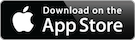アプリ情報Appストアより引用
Leave your laptop behind. Enjoy the freedom to work from anywhere.
Jump Desktop is a powerful remote desktop application that lets you control your computer from your iPad, iPhone or iPod Touch. Compatible with RDP and VNC, Jump Desktop is secure, reliable and very easy to set up.
Easy setup and reliable:
Jump Desktop is very easy to setup; anyone can do it! Just visit: https://jumpdesktop.com on your PC or Mac, click the ‘Automatic Setup’ link and follow step-by-step instructions. You’ll be up and running in no time.Secure and built on open standards:
Jump Desktop is a RDP and VNC client. You don’t need to download additional software if you already have RDP or VNC configured and know the address of your computer. Just enter your IP address or hostname to connect.Powerful features:
* Works with almost any computer and operating system
* Supports a physical mouse! Exclusive feature on the App Store! Important limitation: Jump Desktop does not work with standard Bluetooth mice and requires a specific Bluetooth mouse that pairs with iOS
* New Fluid Remote Desktop protocol supports high performance remote desktop
* Easy and secure setup: Automatically configure your PC or Mac for remote access using Wi-Fi/3G/LTE without worrying about your router settings. Setup as many computers as you like – there are no limits!
* Built for iPad Pro, iPad, iPhone and iPod
* iPad Pro features: Full support for split-screen multitasking and Apple Pencil
* Protect your server settings using Touch ID
* Connection syncing via iCloud connection syncing
* Advanced Bluetooth keyboard: The best bluetooth keyboard support on the App Store. Shortcuts, function keys and arrow keys – everything works. Also includes macros for keys no available on bluetooth keyboards (i.e function keys)
* SSH tunneling with password and public key authentication supported
* Supports large custom screen resolutions and VGA/HDMI out
* Full mouse support via touch gestures: left, right and middle button clicks, dragging, scrolling, precision pointer movement
* Multiple gesture support – includes the ability to draw or write using your finger
* Copy/paste: Transfer text to or from your computer using the pasteboard
* HDMI/VGA support: view your desktop on the big screen using a cable or AirPlay. Jump’s video out mode will let you utilize the full resolution of your external display.
* Multi-core rendering engine makes Jump Desktop one of the fastest RDP and VNC engines on the planet
* Full support for Linea and Infinea barcode and MSR scanners. Includes support for E2E encryption.IMPORTANT NOTICE: Audio streaming and remote printing are NOT supported when connecting to Mac OS X and PCs running Windows ‘Home’ edition.
RDP features:
* Supports RD Gateway
* Supports custom resolutions. Set any resolution you want including Retina resolutions.
* Dynamic RDP resolution updates on Windows 8.1+
* Remote printing: Send print outs from your computer to your iPad/iPhone device (exclusive RDP print redirection feature on the App Store!)
* Drive redirection
* Audio streaming
* Console sessions
* International keyboard layouts
* Multiple monitor support on Windows 7+
* Multi-touch redirection support on Windows 8+VNC features:
* Tested with Mac OS X, TightVNC, RealVNC, UltraVNC, Linux (Ubuntu Remote Desktop)
* Secure: Supports SSH tunneling as well as SSL encryption
* Black & white, gray scale, 8, 16 and 24-bit color to help optimize bandwidth
* Multiple monitor support
* Macs: Support locking the Mac’s screen and syncing the pasteboard
リリース情報
| 開発者 | Phase Five Systems |
|---|---|
| リリース | 2010年4月1日 |
| 金額 | ¥1,840 |
ダウンロード

ユーザーレビュー
- ほぼめっちゃいい2025年8月23日
iPadでの音声出力や操作感は問題なし。 気になる点は、 ①マイク、音声入力の仮想デバイスに切り替わるがiPad側でマイクの許可ができない。つまり音声出力しか使えない。 ②日本語入力がきもい - 1日目しか表示が出来ない2025年1月29日
2日目以降画面表示出来なくなった。 再設定するが変わらず。 1日しか使えてないが、毎回windws 認証情報のパスワード入れてからAskボタン ホストPC側で認証OKボタンを押さないと入れないのだろうか? 初日も何度も試したが、同期がAskを押さないと進めずgoogleのリモートで先にリモート画面を出しておいて、ホスト側のリモートの許可をクリックしないと表示出来ない状態だった。 出先でリモートしたいのにあまりに不便に感じる。隣にOkのボタンがあるがこれで接続情報保持してくれるものだと思っていたがそちらは機能していない様だった。 PCは自宅のもので使用しているWinとmac どちらも毎回Askを求められる。どちらも立ち上げてありノンスリープ状態。 2日目はipad iphoneともに繋がらず。 前回と同じ様に再設定等するが繋がらづ ネット環境の問題か不明だが意味不 … - 外付けマウス左クリック出来ない2025年1月3日
iPhone上でマウスクリックは出来るが、iPhoneに外付けBluetoothマウス接続で左クリックが出来ない。 - いまだに日本語入力ができないのが残念2024年2月25日
日本語入力がまともにできない以外は完璧です!!iPadから作業用Mac PCに普段接続しています。PCはスリープ状態になるとリモートアクセスできなくなるので、このアプリを使うときはPCのスリープを解除することを忘れずに。外出先で「シマッタ!!」という事が懸念されます。動画編集、プログラミング、音楽編集なんでもできます。処理はアクセス先のPCが処理するので、iPadから接続してもPCスペックを活かしながらスイスイ作業ができます。4G回線では音や映像の編集などでラグが発生しやすいですが、オフィス系やPCソフト系はストレスなく操作できます。PC画面がiPadにそのまま反映されるので、文字が小さくなり目が疲れますが、iPadでPC作業ができるのは本気で助かっています。日本語入力はできるのですが、まともに入力できません。文字の入力切り替えも、MacキーボードJIS規格に対応していないので、久々に使う … - 少し使いづらいところもあるが2023年4月3日
純正ではないトラックパッド付きBluetoothキーボードで、MacBookに接続して使用しています。 ・クリックがうまくできない オプションからダイレクトタッチをオンにすると左クリックはできるようになりました。 ・日本語と英語の切り替えが面倒 普段はCapsで切り替えているのですが、右上のABC、日本語を選択しないと切り替わりませんでした。多少面倒です。 多少面倒なところもあるものの、他アプリに比べて使いやすいため☆4にしています。外付け機器の相性もあると思うので、いろいろ試してみる予定です。 … - 日本語入力ができない2023年3月3日
日本語入力が素直にできません。 iPad>Windows キーボードを英数固定でWindowsのIMEを全角かなに切り替えることで なんとか入力できますが、ストレスです。 物理キーボードから切り替え可能にしていただきたいです。
ダウンロード